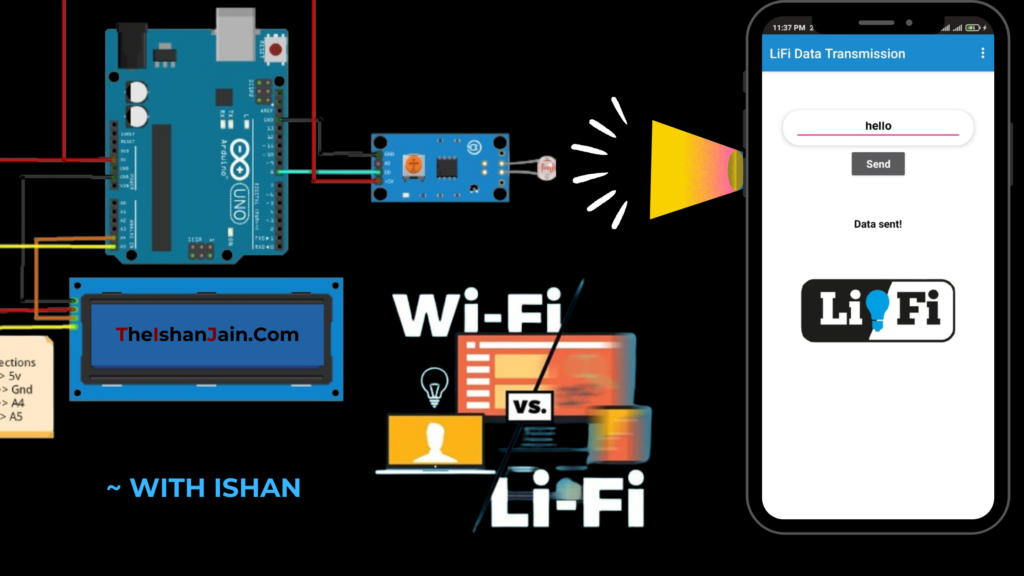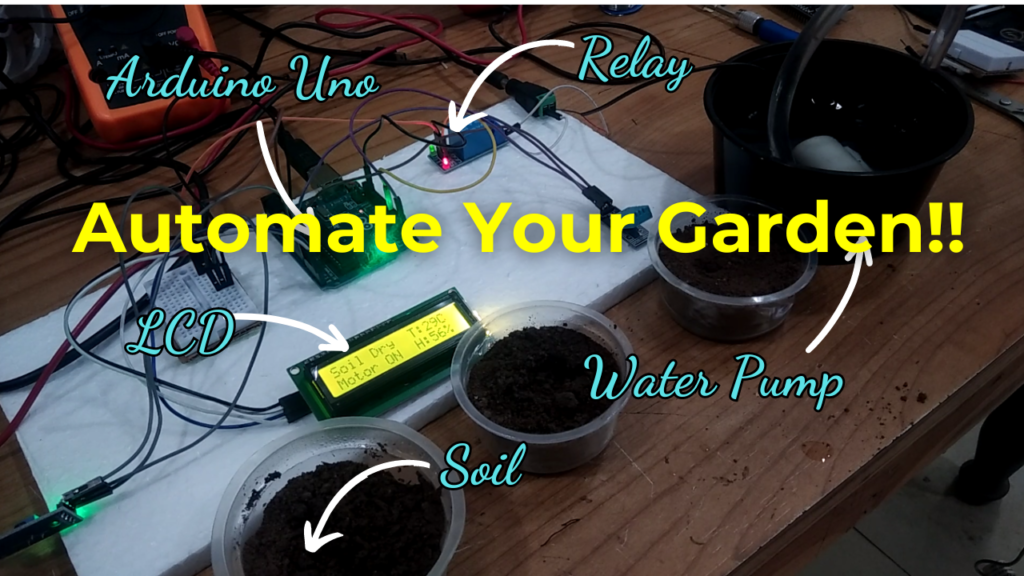How to Make an Obstacle Avoiding & Line Following Robot Using Arduino|DIY Robotics Project with code
Build Your Own Arduino Robot: A Guide to Creating an Obstacle Avoiding + Line Following Bot In today’s tech-driven world, robotics is becoming increasingly accessible to enthusiasts of all levels. One exciting project that combines both learning and fun is creating an Obstacle Avoiding + Line Following Robot using Arduino. This project not only teaches valuable skills in programming and electronics but also results in a functional robot that can navigate its surroundings autonomously. Project Overview: The Obstacle Avoiding + Line Following Robot is designed to navigate through a predefined path while avoiding obstacles in its way. It utilizes infrared (IR) sensors to detect lines and obstacles, an ultrasonic sensor for distance measurement, and a servo motor for precise movement. With the help of an Arduino microcontroller and an L298N motor driver, the robot can make real-time decisions to adjust its course accordingly. How It Helps: This project serves as an excellent learning experience for students, hobbyists, and anyone interested in robotics. By building this robot, enthusiasts can gain hands-on experience in programming, circuit design, and mechanical assembly. Additionally, understanding the principles behind obstacle avoidance and line following is valuable for future projects in automation, robotics, and artificial intelligence. Parts List (With Purchase Links): To build this project, you’ll need the following components: Arduino Uno : https://amzn.to/4aRGoGf L298N motor driver : https://amzn.to/3ynUktq Infrared (IR) sensors (2x) : https://amzn.to/44BP15U Ultrasonic sensor : https://amzn.to/4aiozzx Servo motor : https://amzn.to/4alCPY2 150 RPM geared motors (2x) : https://amzn.to/3wvT3A5 Metal chassis : https://amzn.to/3JZmDBg Wheels & Track belts : https://amzn.to/3V6fxBn Bread Board : https: //amzn.to/4362oKY Jumper wires : https://amzn.to/3PXUM7W Gear I Use: Multimeter: https://amzn.to/3Q4oHet Soldering Iron: https://amzn.to/3VXLZ9y Drill Gun: https://amzn.to/3V4axgN Tools: https://amzn.to/48ETGnY Other Components: Beginners Kit [Arduino] https://amzn.to/4bTqbS6 (Rs 1500- Rs 2000) https://amzn.to/48FcByU (Rs 1200- Rs 1500) https://amzn.to/3TlADui (Rs 2000- Rs 2500) https://amzn.to/3uONdJo (Rs 3500- Rs 4000) Code and Schematics: To access the code and schematics for this project, please visit the following Google Drive link: Code and Schematics Step By Step Video : For a step-by-step visual guide on building the Obstacle Avoiding + Line Following Robot, check out our YouTube video: Project Video Embark on your robotics journey today by building your own Obstacle Avoiding + Line Following Robot. It’s not just a project; it’s a gateway to endless possibilities in the world of robotics and automation. Happy building! Hashtags: #DIYRobotics #ArduinoProject #Robotics #STEM #MakerMovement #TechEnthusiasts #ObstacleAvoidance #LineFollowing #EngineeringProject